In this Article, you will get the in detail steps to configure sap web dispatcher easily. Also provided the simple steps for parameterization from basis level as a best practice. So that, you can complete & assign the security certificate SSL as https (hyper text transfer protocol secure) to any URLs of back end systems. In general we have many back end systems with web URLS for Fiori, NWBC, BRF+, etc in a System Landscape.
Once you did this config, you can access sap web URLS in any where in secure way. Please follow the below prerequisites & then start the configuration. Here we can use any one type of below SSL authentication.
- Server SSL Authentication.
- Client SSL Authentication.
- Client-Server SSL-Authentication
- End-To-End SSL-Authentication.
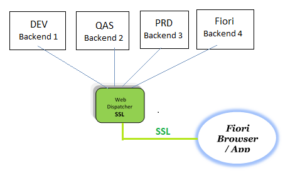
Prerequisites :
- Install the web dispatcher in Linux/Windows server.
- Purchase the domain & deploy the SSL certificates.
- Assign the static IP to dispatcher server & update the same in domain DNS.
Profile Configuration for web dispatcher:
- Once you completed the above prerequisites, go to below path for SAP web dispatcher profile.
> /usr/sap/<SID>/SYS/profiles/ - Then open the instance profiles and update the back-end systems configuration & ICM parameters as like below to complete back-end systems config.
- Back-end system configuration : Add the below parameter for each system with respect to the increment of parameter number.
>wdisp_system_0 = SID=<SID>, MSHOST=<host name>, MSPORT=<port no>, SRCURL=/, SRCSRV=*:<any unique system port like 44301>, SSL_ENCRYPT=0, CLIENT=<backend client> - ICM Parameters : Add the below two parameters for each URL of the system with respect to the port & URL.
>icm/server_port_1 = PORT=HTTPS,HOST=<host name>,PORT=44301
>icm/HTTP/redirect_1 = PREFIX=/dev TO=<any required url like /sap/bc/ui5_ui5/ushell/shells/abap/FioriLaunchpad.html?sap-client=001>
- Back-end system configuration : Add the below parameter for each system with respect to the increment of parameter number.
- Here, prefix parameter will redirect to the give original url. For example, you want to access the above fiori url with domain, just enter the url as like below in any browser.
> https://sap.company.com:44301/dev - Like that you can also configure the same for NWBC, BRF+ and any other web urls.
- Then restart the web-dispatcher. That’s it.
Note for web dispatcher:
- If suppose, your not entered the parameters properly like ports or SIDs or etc, the respective web dispatcher may not start properly. But once you executed the start command, it will show that the instance has been started. But you can not access the administration page. Because still the instance dispatcher is in Gray mode only.
- You can also verify by using below command with <SID>adm user.
>sapcontrol -nr <instance no.> -function GetProcessList
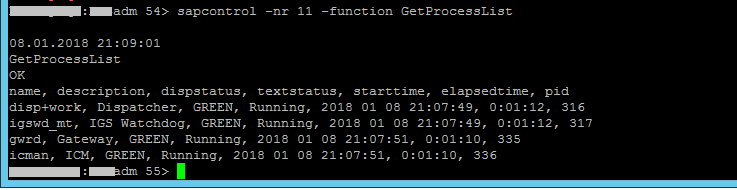
- Here, Once you started the instance, all above services should be running & green mode only.
- If not, once again make changes properly in the respective profile & restart the instance.
- You can cross verify the parameters configuration by executing below command with <sid>adm user of web dispatcher.
> sapwebdisp -checkconfig pf=/usr/sap/<SID>/SYS/profile/<instance profile> - Other useful commands :
> sapwebdisp -v [To check the version]
> startsap [To start web-dispatcher]
> stopsap [To stop web-dispatcher] - Also you can check the below log files for more information related to issues in the work directory [/usr/sap/<SID>/W<xx>/work/; xx-instance number]
- dev_webdisp
- stdout0
Other Related Articles:
- SAP Web dispatcher installation & certificates setup & configuration guide to support SSL
- SAP S4 Hana ECC System Landscape Whitepaper & graphical Structure guide + Fiori Solman DMS
Thanks!
“I hope this Article is helpful to you. If you like this, please share to your friends & hit me with Facebook like button. If you have any queries, let me know as a comment below”