Most of the people like Bing Images and Scenery, those are provided by Bing search engine. It will proving different types of images and scenery and other photos. You can also set those things as your windows desktop wallpapers. The Bing_search engine is proving a software i.e., BING DESKTOP. You can download that from google and then install in your system. And you can also set wallpaper changing frequency and also set the different category.
I will explain the step by step procedure as follow,
- First of all, search keywords in google as “Download Bing desktop”.
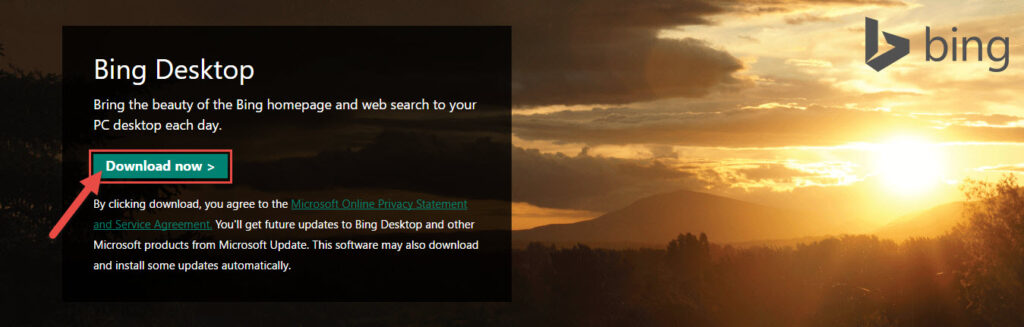
- Then download .exe file. Now install that software by clicking on .exe file.
.
- After running the software, you will get the one pop up as like as below,
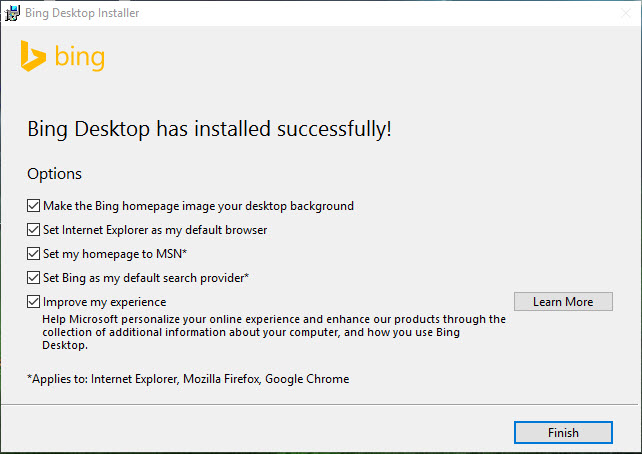
- In that you have some options, Now you must and should check the first box. Then check the remaining options as per your wish. Then click on finish.
- After that,Automatically new Toolbar will appear in your desktop like as below screen shot,
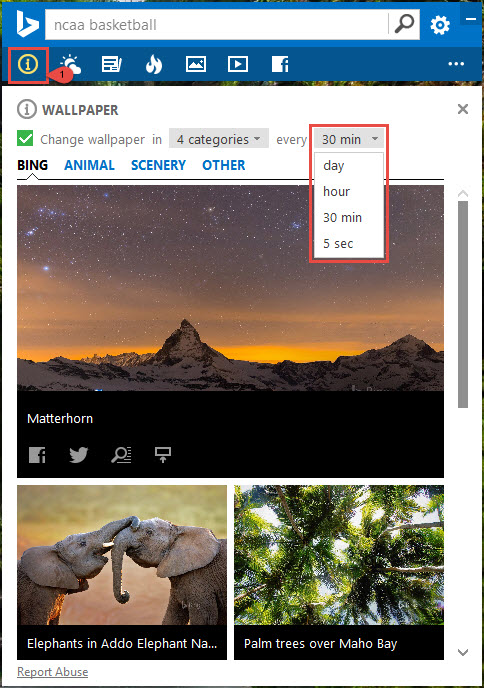
- Here the search engine is providing default bing_search toolbar and providing photos, scenery and wallpapers in four categories like Bing, Animal, Scenery and other. This is providing, wallpapers changing frequency as like ‘Day’ or ‘Hour’ or ’30 minutes’ or ‘5 Sec’.
- We have another four features in this toolbar, the second one will gives Weather reports. you can get as follows,
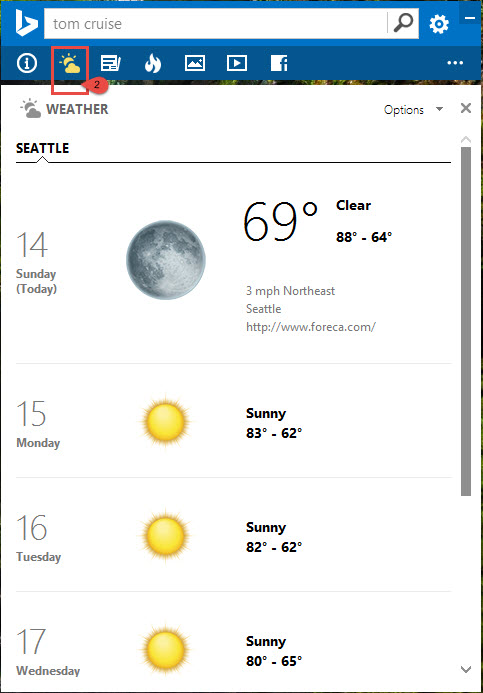
- Then the third one provides “Top News” with the different categories, like as related to ‘All‘ or ‘United states‘ or ‘World News‘ r ‘Business‘ or ‘Entertainment‘.
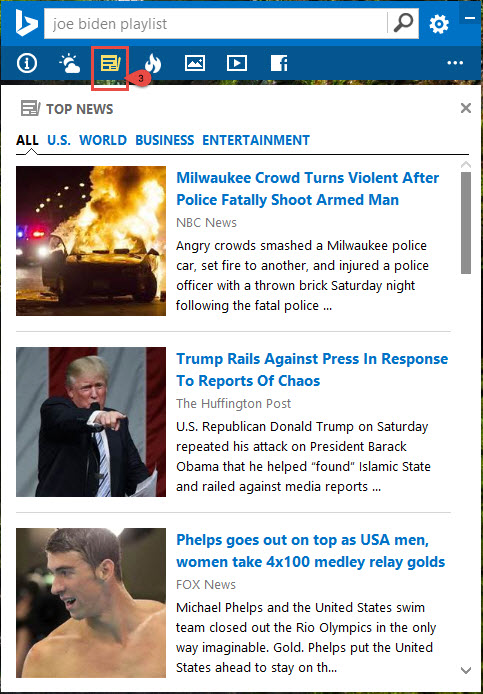
- Now the fourth one gives you regarding the “Trending News” happening in the world like Olympics or any other sport or Business related or any hot topic news.
- Fifth icon in the tool_bar gives “Trending Images” like Actors or celebrities or any present populating peoples.
- And Tool bar settings option is available, in that you can able to add or remove of existing options and also choose default setting at any time.
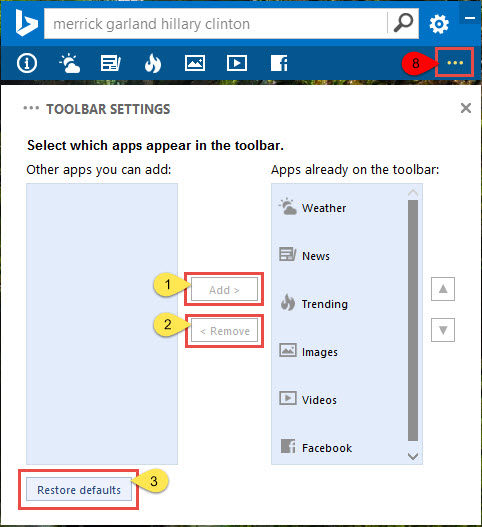
After completion of all these, you can able to see one icon button with ‘i’ like as below…

If you move your cursor to over there, then four other hidden features button’s will appear like Refresh, Search on Bing, Facebook share Buttons and also Bing desktop menu button. So, you can quickly change your desktop wallpaper by clicking on refresh button.
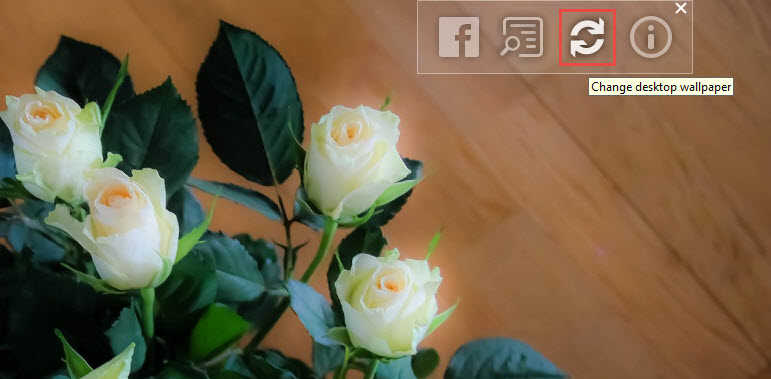
Thank you!!
” I hope this article may helpful to you. If you like this article hit me with Facebook button and if you have any queries, let me know as a comment as below.”